Create Development VPS
02 Jan 2019Here you create a development environment on an Ubuntu Server 18.04 LTS.
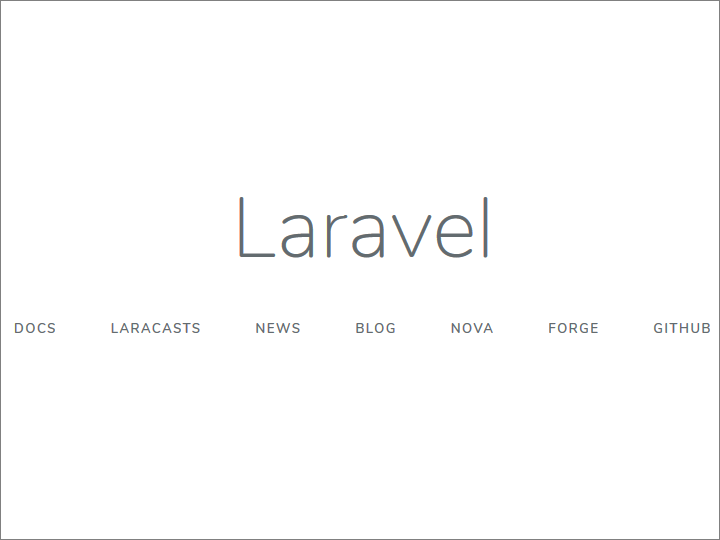
Install Nginx
Update system:
sudo apt update
sudo apt upgrade
Open ports TCP/80 and TCP/443 in firewall:
sudo iptables -A INPUT -p tcp --dport 80 -j ACCEPT
sudo iptables -A INPUT -p tcp --dport 443 -j ACCEPT
sudo apt install iptables-persistent
Install Nginx:
sudo apt install nginx
Edit default site definition:
sudo vi /etc/nginx/sites-available/default
Enter actual server name. For example:
server_name www.example.com;
Restart Nginx:
sudo systemctl restart nginx
Install Free SSL Certificate
Add personal package archive (PPA):
sudo add-apt-repository ppa:certbot/certbot
Press Enter to confirm addition.
Install packages:
sudo apt update
sudo apt upgrade
sudo apt install certbot python-certbot-nginx
Run Certbot:
sudo certbot --nginx
- Enter email address
- Enter a for agree
- Enter y or n for email address sent to Electronic Frontier Foundation
- If a list of domain names appears, enter the number of your domain name from the list
- Enter 2 if you want to force HTTPS
Set up Certbot to do renewal every 90 days:
sudo certbot renew --dry-run
Open browser and do initial test of HTTPS version of website. You see message, “Welcome to nginx!”
Install MariaDB
Install packages:
sudo apt install mariadb-server
Secure MariaDB:
sudo mysql_secure_installation
- There is no current password for root, so press Enter
- Enter n to set root password, since we will use unix socket authentication for root
- Enter y to remove anonymous users
- Enter y to disallow root login remotely
- Enter y to remove test database and access to it
- Enter y to reload privilege tables now
Install PHP
Install basic PHP packages:
sudo apt install php-fpm php-mysql
Edit PHP initialization file:
sudo vi /etc/php/7.2/fpm/php.ini
Set default timezone:
date.timezone = UTC
Configure Nginx for PHP
Edit default site:
sudo vi /etc/nginx/sites-available/default
Add index.php as first possibility for index file:
index index.php index.html index.htm index.nginx-debian.html;
Uncomment PHP location block, and make sure unix socket file name corresponds to PHP version:
location ~ \.php$ {
include snippets/fastcgi-php.conf;
fastcgi_pass unix:/var/run/php/php7.2-fpm.sock;
}
Restart Nginx:
sudo systemctl restart nginx
Build test page:
sudo vi /var/www/html/index.php
Insert contents:
<?php
phpinfo();
?>
Test HTTPS index page. You see PHP info page.
Install Mail Server
First, add a DNS A record pointing to your server, e.g. smtp.example.com points to IP address 3.4.5.6.
Second, add a DNS MX record pointing to e.g. smtp.example.com with priority 10.
Third, set up Sender Policy Framework (SPF) for your domain by adding a DNS TXT record. The name of the entry is the naked domain. (Some DNS services use a blank, while others use a commercial-at sign for this.) The value of the text field is:
"v=spf1 mx -all"
This specifies that you will allow the domain’s MX server(s) to send email for the domain, but you want to prohibit all other servers from sending email on your behalf.
Open the firewall to allow mail in on port 25:
sudo iptables -A INPUT -p tcp --dport 25 -j ACCEPT
sudo dpkg-reconfigure iptables-persistent
Install mutt and postfix:
sudo apt install mutt postfix
During the installation, the Postfix Configuration screen appears, informing you of the possible types of Postfix mail server you can have. Tab to Ok and press Enter. On the next screen, the actual choices appear. An Internet Site (which can both send and receive email directly using SMTP) is the default. Tab to Ok and press Enter. On the next screen, you are asked to enter your domain name. This will be your domain name, e.g. example.com. Enter your domain name, tab to Ok, and press Enter.
Edit the main Postfix configuration file:
sudo vi /etc/postfix/main.cf
Change the line for myhostname to match your actual hostname. For example:
myhostname = smtp.example.com
Duplicate the first three lines for smtpd (incoming) TLS configuration, then change the copied lines so that they specify smtp (outgoing) TLS:
smtp_tls_cert_file=/etc/ssl/certs/ssl-cert-snakeoil.pem
smtp_tls_key_file=/etc/ssl/private/ssl-cert-snakeoil.key
smtp_use_tls=yes
Also add a line at the end of the file that reads:
home_mailbox = Maildir/
Write the file to disk, and quit the editor.
Now that everything is ready, restart Postfix:
sudo systemctl restart postfix
Edit your personal Mutt configuration file, using either the vi editor or the vi editor, as you prefer:
vi ~/.muttrc
Here is a Mutt configuration file you can use to get started (and which you can change as you learn more about Mutt):
set mbox_type=Maildir
set folder="~/Maildir"
set mask="!^\\.[^.]"
set mbox="~/Maildir"
set spoolfile="~/Maildir"
set sort=reverse-date-received
set sort_aux=reverse-date-received
set editor='vi'
Write the file to disk.
Make an initial Maildir directory for yourself:
mkdir ~/Maildir
Edit the Mutt global colors file:
sudo vi /etc/Muttrc.d/colors.rc
Replace every occurrence of black by default to improve the appearance of Mutt.
:%s/black/default/g
Write the file to disk, and quit the editor.
You can now invoke Mutt for an initial test with the command:
mutt
Since there is no mail as yet, you will get a message, /home/ubuntu/Maildir is not a mailbox. This is just a warning.
Visit https://mxtoolbox.com to test your mail server set up.
Install PHP Composer, NodeJS, and NPM
Install prerequisites:
sudo apt install curl git zip unzip
sudo apt install php-cli php-xml php-json php-mbstring php-tokenizer php-bcmath php-zip
Install PHP composer:
cd ~
curl -sS https://getcomposer.org/installer -o composer-setup.php
sudo php composer-setup.php --install-dir=/usr/local/bin --filename=composer
sudo chown -R ubuntu:ubuntu .composer
Install NodeJS and NPM:
curl -sL https://deb.nodesource.com/setup_10.x | sudo -E bash -
sudo apt install nodejs
node -v
npm -v
Install Laravel
composer global require laravel/installer
Add /home/ubuntu/.composer/vendor/bin to your PATH, where ubuntu is your user name on the Ubuntu server.
vi .profile
Add a line at the end:
PATH="$HOME/.composer/vendor/bin:$PATH"
Log off and log on again to make this change effective.
Create New Laravel Project
cd ~
laravel new repo-name
Configure Nginx for Laravel
Edit Nginx default site:
sudo vi /etc/nginx/sites-available/default
Change Nginx webroot to /home/ubuntu/repo-name/public, where ubuntu is your user name on the Ubuntu server:
root /home/ubuntu/repo-name/public;
Insert index.php into URLS:
try_files $uri $uri/ /index.php?$query_string;
Write Nginx default configuration to disk.
Restart Nginx:
sudo systemctl restart nginx
Configure Laravel Project
Copy the the sample environment variable file to its final destination:
cd repo-name
cp .env.example .env
Generate an app encryption key:
php artisan key:generate
Edit the environment file:
vi .env
Set value for APP_URL. For example:
APP_URL=https://www.example.com
Write the environment variable file to disk.
Change owner to web server:
sudo chown -R www-data:www-data storage
where ubuntu is your user name on the Ubuntu server.
Test
Test access to site. If there are errors:
sudo tail /var/log/nginx/error.log