V2Ray Ubuntu Server and Windows Client
05 Jan 2019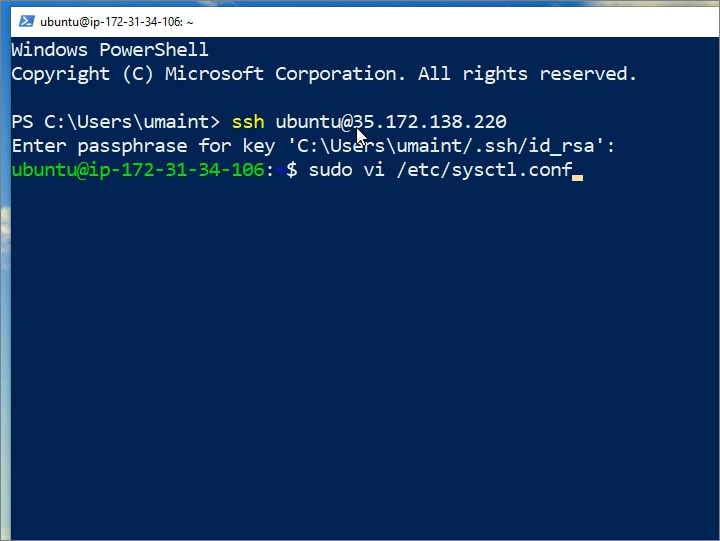
To view a screencast of this post, visit https://www.youtube.com/watch?v=qFh8tirbXA8.
Start by right-clicking on the Windows start button, and selecting Windows PowerShell. In PowerShell, invoke the SSH feature:
ssh linuxuserid@your.server.ip.address
where linuxuserid is replaced by your actual Ubuntu Linux user id, and your.server.ip.address is replaced by your actual server IP address or hostname.
Once logged on to the server, edit the system control configuration file:
sudo vi /etc/sysctl.conf
Add lines at the end to specify BBR congestion control:
net.core.default_qdisc=fq
net.ipv4.tcp_congestion_control=bbr
Write the system control configuration file to disk. Activate these changes:
sudo sysctl -p
Download the V2Ray automated installation script:
wget https://install.direct/go.sh
Execute the V2Ray installation script:
sudo bash go.sh
Note the generated server port and universally unique id (UUID).
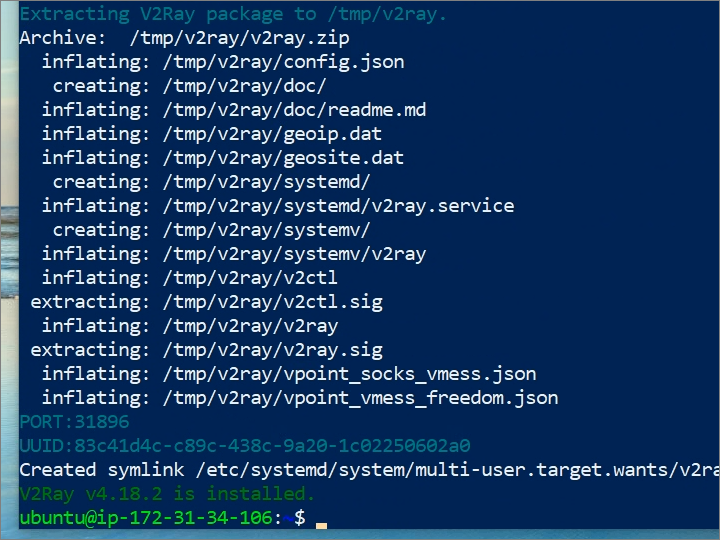
Open the server firewall for the generated port number. For example, if your port number is 31896 and you have already installed iptables-persistent, you would put:
sudo iptables -vnL
sudo iptables -A INPUT -p tcp --dport 31896 -j ACCEPT
sudo iptables -vnL
sudo dpkg-reconfigure iptables-persistent
Start V2Ray server:
sudo systemctl enable v2ray
sudo systemctl start v2ray
Check that V2Ray server is working correctly:
sudo systemctl status v2ray
sudo netstat -tulpn
Exit your Windows PowerShell SSH session with the V2Ray server:
exit
You can test the server by installing the V2RayN GUI client for V2Ray on a Windows PC. You will need to have made a note of the server address, server port, and universally unique id (UUID).
Open a browser and navigate to https://github.com/2dust/v2rayN/releases.
Download v2rayN-Core.zip, and extract the files from it.
Launch the application v2rayN.exe.
In the system tray, which is at the bottom right of your Windows desktop, open the V2RayN control panel.
Select the menu bar item for Servers (服务器). Select the first option, which is the one for Add VMess server (添加VMess服务器).
Enter the values for:
- Server address (地址)
- Server port (端口)
- UUID (用户)
Click the Open (确定) button.
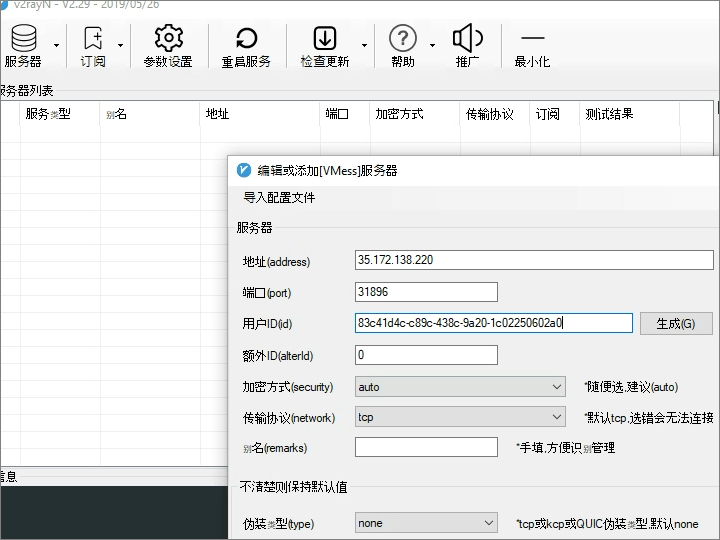
In Google Chrome, go to More Tools > Extensions > Open Chrome Web Store.
Search for SwitchyOmega by FelisCatus. Add this extension to Chrome.
Set up the local proxy:
- The protocol should be SOCKS5
- The server should be
127.0.0.1 - The port should be
10808
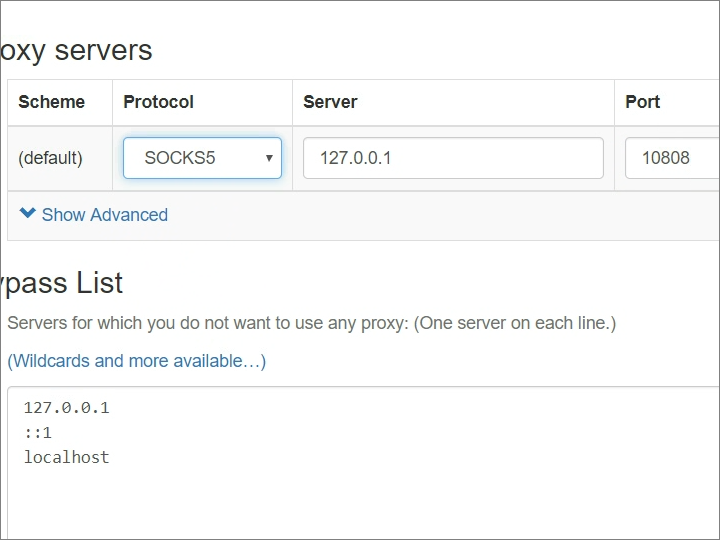
In SwitchyOmega, turn on the proxy.
Check that everything is working by visiting https://www.iplocation.net